Tweaks for Windows 10
Tweaks with Group Policy Manager
Windows 10 might force old and possibly unstable graphics, chipset and other drivers to your system. To properly disable automatic driver updates on W10:
- Search for Group Policy from Start Menu
- Computer Configuration > Administrative Templates > Windows Components > Windows Update > double click Do not include drivers with Windows Update > Enabled
- Computer Configuration > Administrative Templates > System > Device Installation > double click Prevent device metadata retrieval from the Internet > Enabled
- Computer Configuration > Administrative Templates > System > Device Installation > double click Specify search order for device driver source locations > Disabled
It might also be a good idea to disable this:
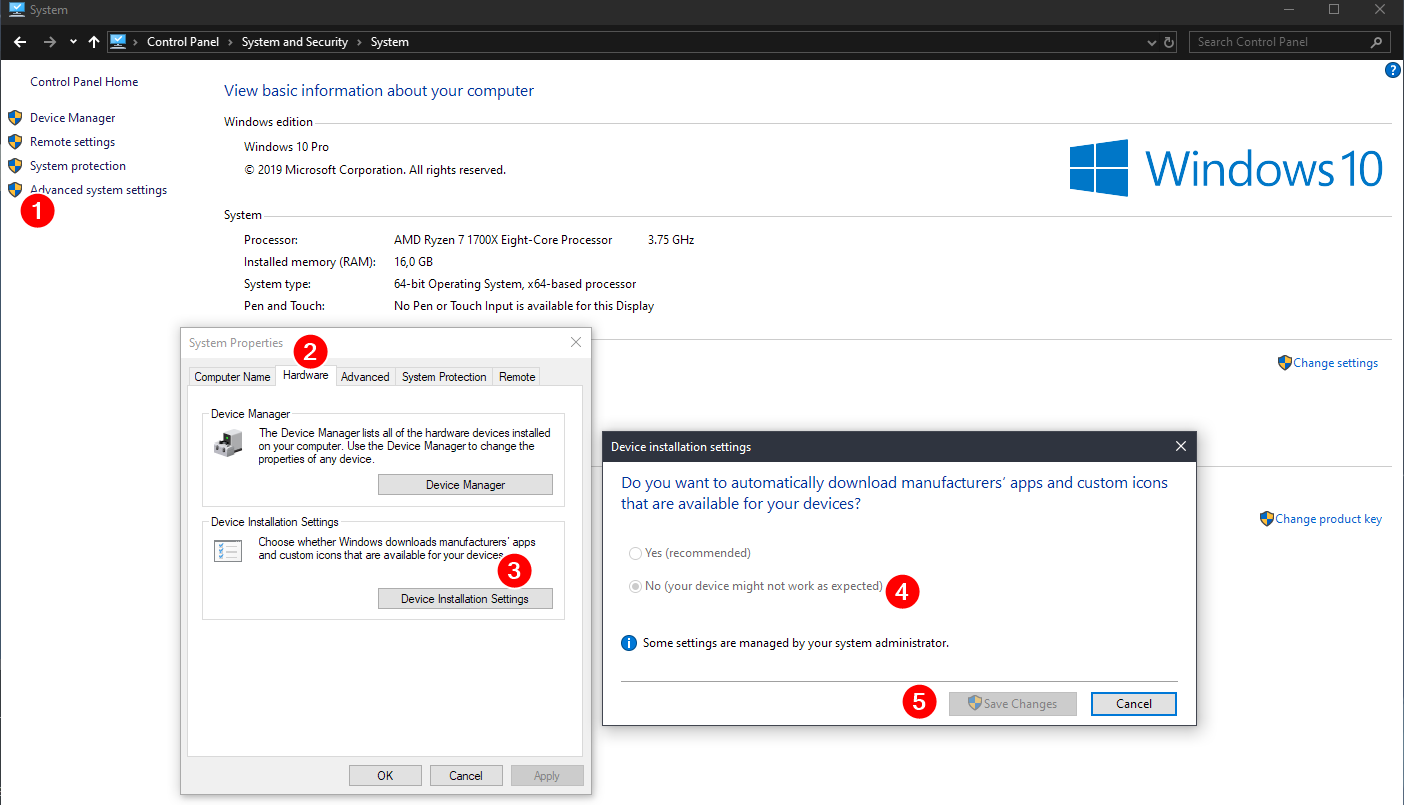
Detailed status while startup, shutdown and updates:
- Search for Group Policy from Start Menu
- Computer Configuration > Administrative Templates > System > double click Display highly detailed status messages > Enabled
Disable automatic restarts for updates:
- Search for Group Policy from Start Menu
- Computer Configuration > Administrative Templates > Windows Components > Windows Update > double click No auto-restart with logged on users for scheduled automatic updates installations > Enabled
Stop Windows waking up from sleep
- Search for Group Policy from Start Menu
- Computer Configuration > Administrative Templates > Windows Components > Windows Update > double click Enabling Windows Update Power Management > Disabled
Group Policy Editor is only available on Windows 10 Pro! On Home-version you need to manually install Group Policy Editor first (or this might also be achievable through registry editor.)
Group Policy Editor for W10 Home users here.
Refresh rate
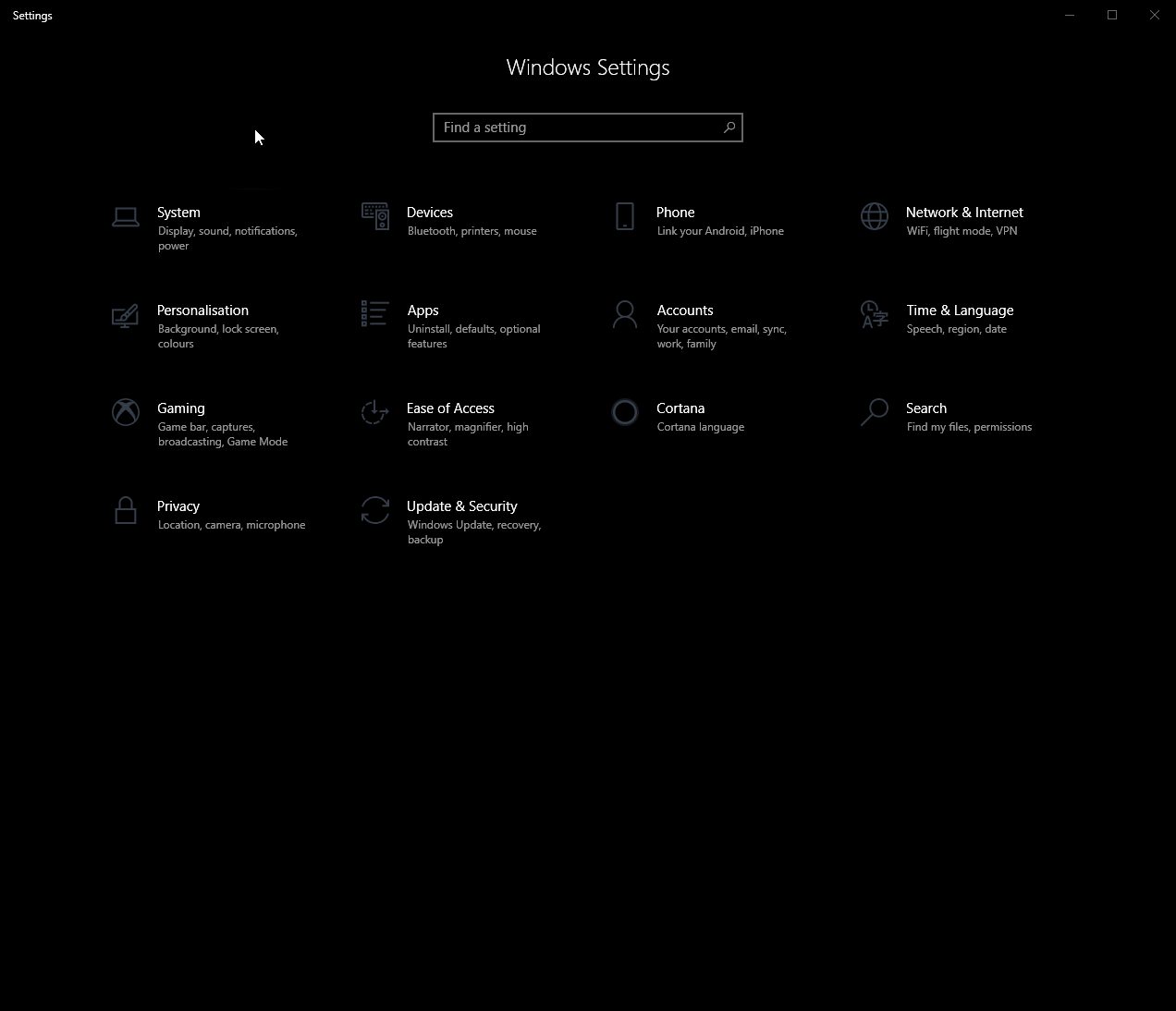
Startup Programs
- CTRL + Shift + ESC -> Startup -> Disable everything useless
- Win + R -> msconfig -> Services -> Hide all Microsoft services -> Disable everything useless
Power Plans
I prefer this being set to the High Performance plan but nowadays any Ryzen plan (if on Ryzen) or Balanced should be fine as well.
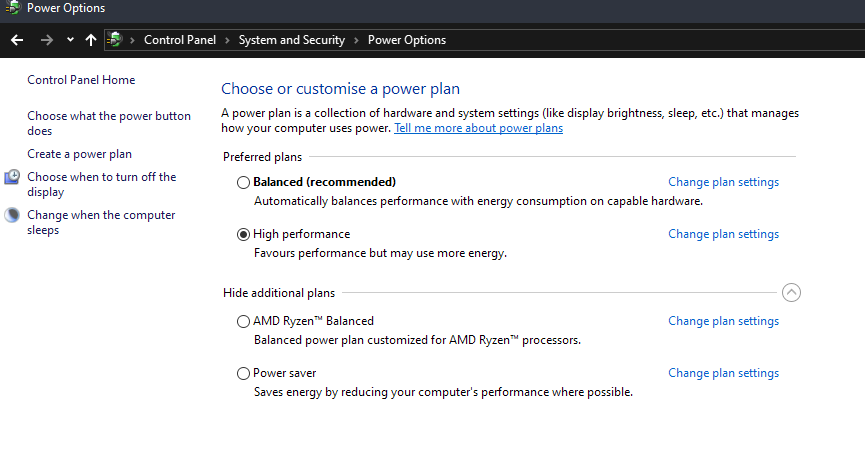
Disable Fast Start-up
It's debatable if one would want to disable this. I prefer it being disabled as with an NVMe SSD my boot times are already fast, and fast start-up can cause weird bugs with Windows.
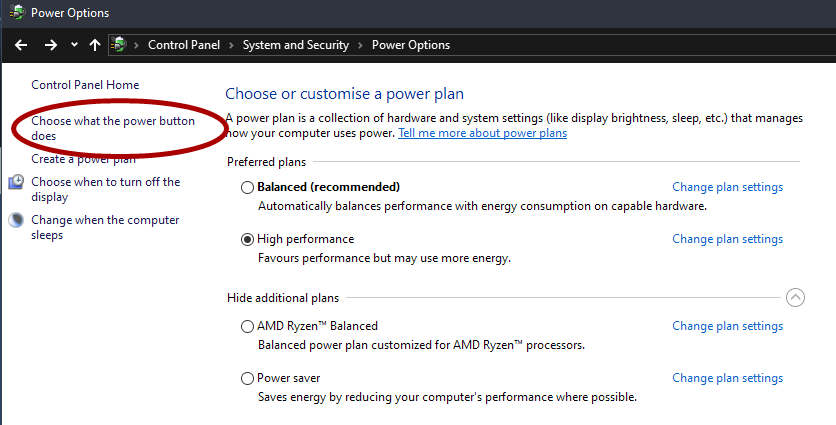
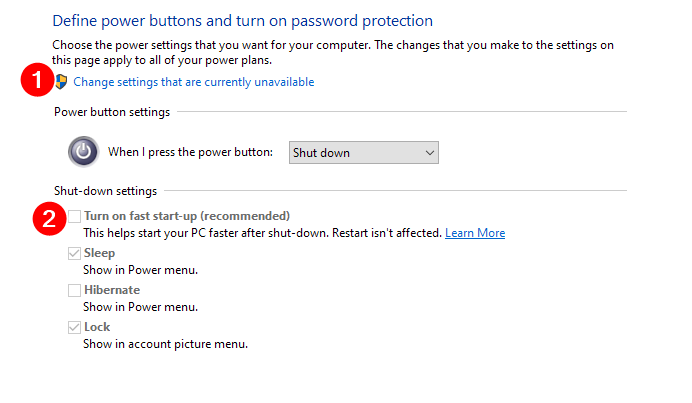
Debloater
Some scripts to debloat Windows: github.com/Sycnex/Windows10Debloater